However,there is a downside to working in a linear history mode:When you delete a state,all states that follow will also be deleted. If you prefer to hedge your bets and keep all the history states,you can force Photoshop to work in a nonlinear history mode. In this mode,when you select a history state and apply edits to the image, the new state will be added to the bottom of the list and the states that follow the targeted state won’t be deleted. To set nonlinear history mode,choose History Options from the palette menu and then select Allow Non-Linear History.
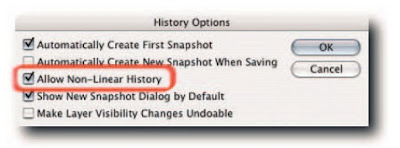
Keep an eye on my blogs:
http://www.kreativsolutions.blogspot.com
http://www.kreativsolutions-indesign.blogspot.com
http://www.kreativsolutions-illustrator.blogspot.com
http://www.kreativsolutions-photoshop.blogspot.com
http://www.kreativsolutions-acrobat.blogspot.com
Facebook link:
http://www.tinyurl.com/elsontan


No comments:
Post a Comment