When you open the curves dialog box, you will see a straight diagonal line representing the current distribution of tonal values. You can add any anchor points to this tonal Curves, then to alter the tonal values by dragging the anchor point that you have selected. The curve can be moved up and down to increase or decrease the tonal values. Similarly, the points can be dragged horizontally to increase and decrease the contrast.
Customizing the Dialog Box
You may like to take advantage of three different views that the dialog box created for you.
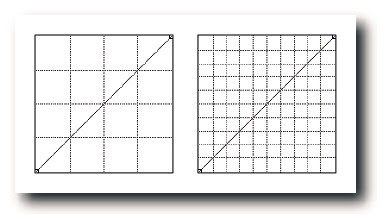
1) You can view the grid behind the curve in 10% or 25% views. To toggle between the two views, press Alt (Windows), Opt (Mac OS) as you click in the grid.
2) Enlarge the whole window by clicking the two-view icon at the lower-right corner of the dialog box. The button acts as a toggle between regular and large size.
3) If you have a prepress background and you are used to working in percentages instead of levels, you can click anywhere on the horizontal gradient bar and read the Input/Output values in percentages.
Keep an eye on my blogs:
http://www.kreativsolutions.blogspot.com
http://www.kreativsolutions-indesign.blogspot.com
http://www.kreativsolutions-illustrator.blogspot.com
http://www.kreativsolutions-photoshop.blogspot.com
http://www.kreativsolutions-acrobat.blogspot.com
Facebook link:
http://www.tinyurl.com/elsontan


No comments:
Post a Comment